Price
Unknown[FREE] [Standalone] Monolith DPS
A script by MonolithScripts
Full Description
Discord Permission Sync for FiveM
Monolith DPS is an advanced integration between discord roles and permissions on your FiveM Server with the ESX Framework.
 Features
Features
 Automatic Role Sync: Seamlessly syncs Discord roles to ESX groups
Automatic Role Sync: Seamlessly syncs Discord roles to ESX groups Smart Queue System: Handles rate limits with intelligent request queuing
Smart Queue System: Handles rate limits with intelligent request queuing Rate Limit Protection: Built-in safeguards against Discord API rate limiting
Rate Limit Protection: Built-in safeguards against Discord API rate limiting Highly Configurable: Extensive configuration options for fine-tuning
Highly Configurable: Extensive configuration options for fine-tuning Debug Mode: Detailed logging for troubleshooting (production-friendly)
Debug Mode: Detailed logging for troubleshooting (production-friendly) Performance Optimized: Efficient bulk operations with configurable batching
Performance Optimized: Efficient bulk operations with configurable batching Error Resilience: Comprehensive error handling with fallback options
Error Resilience: Comprehensive error handling with fallback options Priority System: Role hierarchy based on configuration order
Priority System: Role hierarchy based on configuration order
 Requirements
Requirements
- FiveM Server with ESX framework
- Discord Bot with proper permissions
- Discord Guild where roles are managed
 Installation
Installation
- Download or clone this repository
- Extract the files to your
resourcesfolder - Add
ensure monolith-dpsto yourserver.cfg - Configure the
config.luafile (see Configuration section) - Restart your server
 Configuration
Configuration
Basic Setup
Edit config.lua and configure the following essential settings:
Config = {
-- Discord Bot Configuration
botToken = "YOUR_BOT_TOKEN", -- Your Discord bot token
guildId = "YOUR_GUILD_ID", -- Your Discord server ID
-- Role Configuration (ORDER MATTERS!)
roles = {
{ id = "ROLE_ID_1", name = "superadmin" }, -- Highest priority
{ id = "ROLE_ID_2", name = "admin" }, -- Medium priority
{ id = "ROLE_ID_3", name = "moderator" }, -- Lower priority
-- Add more roles as needed
},
}
 Discord Bot Setup
Discord Bot Setup
-
Create a Discord Application:
- Go to Discord Developer Portal
- Click “New Application” and give it a name
- Go to “Bot” section and click “Add Bot”
-
Get Your Bot Token:
- In the Bot section, click “Copy” under Token
- Paste this token in
config.luaasbotToken
-
Set Bot Permissions:
- Your bot needs
View Server Memberspermission - Invite the bot to your Discord server with this permission
- Your bot needs
-
Get Guild ID:
- Enable Developer Mode in Discord
- Right-click your server → “Copy Server ID”
- Paste this in
config.luaasguildId
-
Get Role IDs:
- Right-click any role in your Discord server
- Click “Copy Role ID”
- Add roles to the
rolestable inconfig.lua
 Role Priority System
Role Priority System
IMPORTANT: Role priority is determined by the ORDER in the roles table!
roles = {
{ id = "123456789", name = "superadmin" }, -- 🥇 HIGHEST PRIORITY
{ id = "987654321", name = "admin" }, -- 🥈 Medium priority
{ id = "456789123", name = "user" }, -- 🥉 Lowest priority
}
If a player has multiple configured Discord roles, they will receive the first matching role from the list.
 Advanced Configuration
Advanced Configuration
Config = {
-- Debug Settings
debugMode = false, -- Enable detailed logging
-- Rate Limiting & Queue Settings
apiCooldown = 1000, -- Delay between API calls (ms)
queueProcessDelay = 100, -- Queue processing delay (ms)
rateLimitRetryDelay = 5000, -- Rate limit retry delay (ms)
-- Bulk Operation Settings
bulkSyncBatchSize = 5, -- Players per batch
bulkSyncDelay = 1000, -- Delay between batches (ms)
-- Fallback Settings
defaultRole = "user", -- Default role assignment
fallbackOnError = true, -- Use default role on errors
}
 Commands
Commands
Console Commands (Server Console Only)
refreshpermissions
- Description: Manually refresh permissions for all online players
- Usage: Type in server console to force a permission sync
- Note: Clears the request queue and processes all players fresh
 Debug Mode
Debug Mode
Enable debug mode for detailed logging:
debugMode = true
Debug Mode Shows:
 Individual player role assignments
Individual player role assignments Queue status and processing details
Queue status and processing details API request/response information
API request/response information Detailed error messages
Detailed error messages
Production Mode (debugMode = false):
 Clean console output
Clean console output Only essential error messages
Only essential error messages No per-player spam
No per-player spam
 Troubleshooting
Troubleshooting
Common Issues
 “Bot token not configured”
“Bot token not configured”
Solution: Make sure you’ve replaced YOUR_BOT_TOKEN with your actual Discord bot token.
 “Bot lacks permissions”
“Bot lacks permissions”
Solution: Ensure your Discord bot has View Server Members permission in your Discord server.
 “User not found in Discord guild”
“User not found in Discord guild”
Solution: Player isn’t in your Discord server or has their Discord account disconnected from FiveM.
 “Rate limit exceeded”
“Rate limit exceeded”
Solution: The queue system will automatically handle this. If persistent, increase apiCooldown value.
Debug Steps
-
Enable Debug Mode:
debugMode = true -
Check Console Output: Look for colored error messages:
 Red: Critical errors
Red: Critical errors Yellow: Warnings
Yellow: Warnings Green: Success messages
Green: Success messages Gray: Debug information
Gray: Debug information
-
Verify Configuration: Restart the resource and check for configuration errors
-
Test Manual Refresh: Use
refreshpermissionscommand in console
Performance Tuning
If you experience issues with many players:
-- Reduce batch sizes
bulkSyncBatchSize = 3,
manualRefreshBatchSize = 2,
-- Increase delays
apiCooldown = 2000,
bulkSyncDelay = 2000,
 Security Notes
Security Notes
- NEVER SHARE your Discord bot token
- Store your bot token securely
- Use minimal required Discord permissions
 Update Notes
Update Notes
From Basic Version
 Caching removed for real-time accuracy
Caching removed for real-time accuracy Queue system added for rate limit handling
Queue system added for rate limit handling Debug mode added for production-friendly logging
Debug mode added for production-friendly logging All settings moved to config file
All settings moved to config file Enhanced error handling and resilience
Enhanced error handling and resilience
 Support
Support
If you encounter issues:
- Check this README for common solutions
- Enable debug mode and check console output
- Verify your Discord bot setup and permissions
- Test with the manual refresh command
Made with  for the FiveM community
for the FiveM community
Download
Community Reviews
See what others are saying about this script.
Leave a Review
Share your experience and help others.